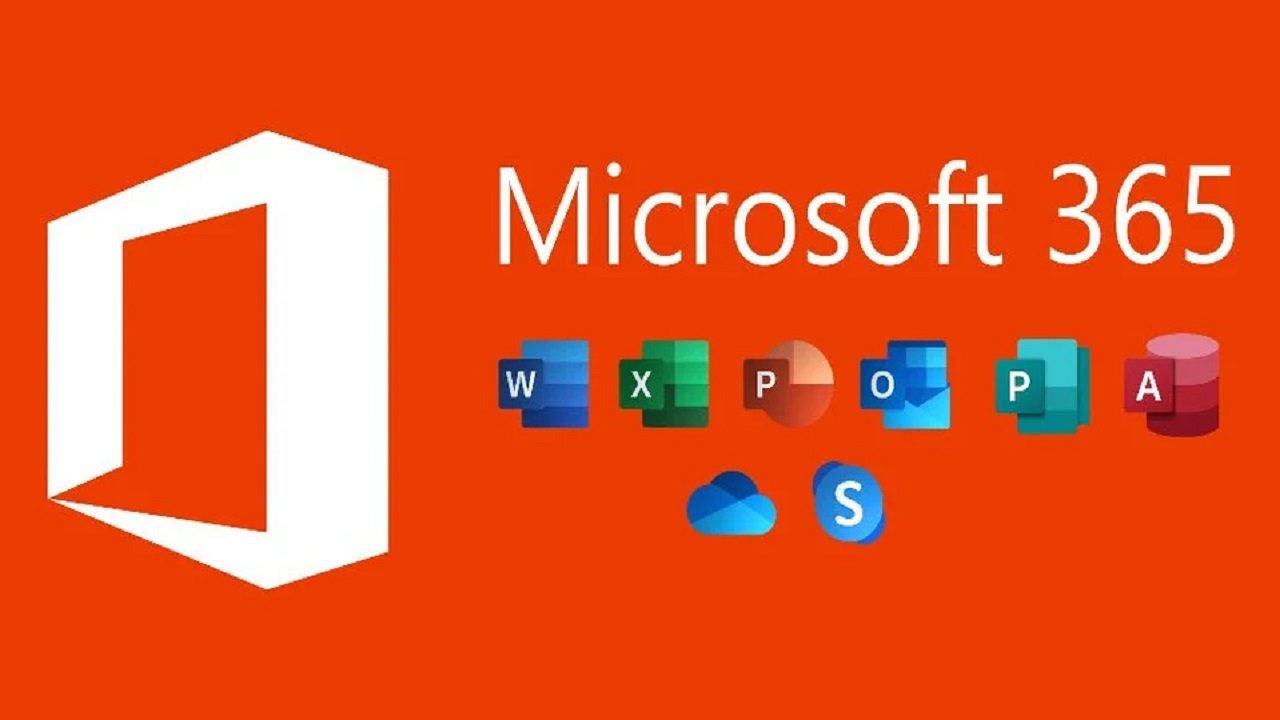Microsoft Office is the go-to suite of productivity tools for millions of users around the world. Whether you’re working on a Word document, crunching numbers in Excel, or creating a compelling presentation in PowerPoint, mastering Microsoft Office shortcuts and productivity hacks can significantly improve your efficiency and save valuable time. In this article, we will explore some essential tips to help you become a Microsoft Office power user and boost your productivity. If you want to learn more about Office 365, then click here.
Familiarize Yourself with Common Shortcuts
The first step to mastering Microsoft Office is to learn and memorize common shortcuts for the most frequently used tasks. For example, in Microsoft Word, Ctrl+C and Ctrl+V are shortcuts for copy and paste, respectively. Knowing these shortcuts can save you the effort of using the mouse and navigating through menus.
Customize Your Shortcuts
Microsoft Office allows users to customize shortcuts to suit their preferences. Go to the “File” menu, choose “Options,” and then click on “Customize Ribbon.” Here, you can assign or modify shortcuts for various commands, making it easier to access your most-used features quickly.
Use the Quick Access Toolbar
Over the ribbon is a toolbar that can be customized called the Quick Access Toolbar. It can be customized to include your preferred commands, making sure they are always available with a single click. Simply choose “Add to Quick Access Toolbar” from the context menu when you right-click on any command.
Utilize the Tell Me Feature
The Tell Me feature, available in newer versions of Microsoft Office, is a handy productivity hack. Located on the ribbon, it allows you to search for specific commands or features by typing what you want to do. The Tell Me feature will then suggest relevant options, saving you time searching through menus.
Master Excel Formulas and Functions
Excel is renowned for its powerful formula and function capabilities. By learning essential formulas like SUM, AVERAGE, and COUNT, you can quickly perform calculations without the need for complex manual processes. Additionally, explore more advanced functions like VLOOKUP, IF, and CONCATENATE to enhance your data analysis skills.
Create Custom Templates
If you frequently work on similar projects or documents, creating custom templates can be a major time-saver. Design templates with predefined formats, styles, and layouts, ensuring consistency across your work and reducing the need to start from scratch each time.
Utilize SmartArt and Graphics
Enhance your presentations in PowerPoint by utilizing SmartArt and graphics. SmartArt allows you to create visually appealing diagrams and flowcharts with just a few clicks, while graphics can make your slides more engaging and impactful.
Collaborate with Office 365 Online
Office 365 offers cloud-based collaboration features, enabling multiple users to work together on the same document simultaneously. Embrace real-time co-authoring in Word, Excel, and PowerPoint to streamline teamwork and enhance productivity.
Group Objects in PowerPoint
When working on complex presentations, grouping objects in PowerPoint can help you manage and edit them more efficiently. Select multiple objects, right-click, and choose “Group” to combine them into a single entity.
Use Conditional Formatting in Excel
Conditional formatting in Excel allows you to highlight data that meets specific criteria automatically. This feature is particularly useful for data analysis, as it allows you to spot trends and patterns quickly.
Conclusion
Mastering Microsoft Office shortcuts and productivity hacks can transform your workflow, making you a more efficient and productive user. From common shortcuts to advanced formula usage and cloud-based collaboration, incorporating these tips into your routine will save time and enhance the quality of your work. Embrace the power of Microsoft Office and become a true productivity powerhouse in your professional and personal endeavors.